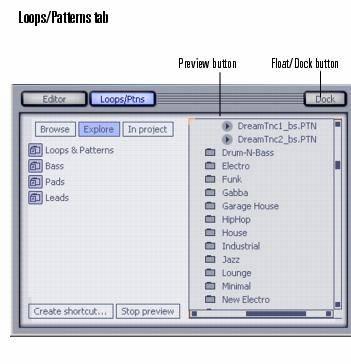Project5 Version 2 - Loop/Ptns(Patterns) tab
Last updated on 3/18/2016The information in this article applies to:
- Project5 Version 2
Replacing the old Patterns Bin is the Loops/Patterns tab. The Loops/Patterns tab allows you to navigate your computer to show patterns, preview them, and drag them into the Arrange pane.
The Loops/Patterns tab has three modes:
- Explorer mode--this mode displays your patterns and audio loops in Windows Explorer style. Click the Explore button to enter Explorer mode. The Explorer mode also displays:
- Browse mode--this mode displays your patterns and audio loops in several columns, divided by type. Click the Browse button to enter Browse mode.
- In Project mode--this mode displays the In Use folder, which shows all the patterns that are currently being used in the Arrange pane, and the Not In Use folder, which stores patterns that you have viewed in the Editor or have deleted from the Arrange pane, but are not currently being used in the Arrange pane.
The Loops/Patterns tab also has the following components:
- Create Shortcut button--the Loops/Ptns tab can remember where you browse. Click a folder to make it the current folder, and then click the Create Shortcut button to bookmark the folder.
- Stop Preview button--Stops the playback of a file being previewed.
- Minimize button--click this button to hide the Loops/Patterns tab and the Editor at the bottom of the Project5 user interface.
- Float/Dock button--you can float or dock the Loops/Patterns tab along with the Editor.
- Delete Button--the Delete button
 deletes the currently selected pattern from the Not In Use or In Use folders.
deletes the currently selected pattern from the Not In Use or In Use folders. - Delete Not In Use Patterns Button--the Delete Not In Use Patterns button
 clears the Not In Use folder of all unused patterns.
clears the Not In Use folder of all unused patterns.