Project5 Version 2 - Arrange Pane
Last updated on 3/18/2016The information in this article applies to:
- Project5 Version 2
The Arrange pane displays your project's sound patterns on a timeline. Each instrument track or audio track has a corresponding row in the Arrange pane which displays that track's sound patterns.
Here's a picture of the Arrange pane:
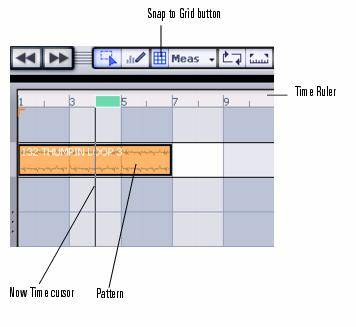
The Arrange pane has the following components:
- Time Ruler--The Time Ruler is located at the top of the Arrange pane. The Time Ruler displays your project's timeline in measures, beats and ticks (M:B:T). The Time Ruler conforms to the current time signature, so a song in 3/4 time would have just three beats per measure. The time your project is at on the Time Ruler is called the Now Time. For more information about the Now Time, see The Now Time. For information about setting or changing the time signature, see Changing the Time Signature.
- Patterns--Below the Time Ruler, and taking up most of the Arrange pane is the area where each track's MIDI or audio patterns are represented by rectangles. You can click and drag out repetitions of these patterns in addition to moving, cutting and pasting them to other parts of a track or to a different track.
- Zooming and scrolling controls--You can drag the scroll bars that are at the bottom and right borders of the Arrange pane to scroll horizontally or vertically, respectively. If you drag the center of the horizontal scroll bar up or down, you can zoom horizontally. Dragging the center of the vertical scroll bar to the left or right zooms vertically. Enabling the Scroll Lock key on your computer keyboard causes the Arrange pane to scroll along with the Now Time cursor.
- Arrange pane context menu --Right-clicking over a pattern in the Arrange pane opens the Arrange pane context menu which has the following commands:
|
Command. |
Description. |
| DISK | This command displays a popup menu of your Project5 patterns that are on your hard disk. Select a pattern to add it to the Arrange pane at the spot where you right-clicked. |
| In Use | This command displays a popup menu of the patterns that are already in the Arrange pane. Select a pattern to add it to the Arrange pane at the spot where you right-clicked. |
| Not in Use | This command displays a popup menu of the patterns that have been used in your project, but are not currently being used. Select a pattern to add it to the Arrange pane at the spot where you right-clicked. |
| Groove-Clip Looping | If you right-click an audio pattern, this command changes the pattern to a Groove clip (ACIDized wave file). Repeat the command to turn the pattern back into a standard wave file. |
| Cut | Only available when right-clicking over a channel. This command removes the channel and its data. The channel and its data remain on the clipboard. |
| Copy | Only available when right-clicking over a channel. This command places a copy of the channel and its data on the clipboard. |
| Paste | This command pastes cut or copied data at the point of insertion. If you access this command by right-clicking over a channel, the paste appears above that channel. |
| Delete | Only available when right-clicking over a channel. This command removes the channel and its data without storing it on the clipboard. |
| Merge Selected Patterns | Combines selected patterns on the same track into one pattern. |
| Split Selected Patterns | Splits selected patterns at the Now Time. |
| Unlink Selected Patterns | Makes selected duplicate patterns into independent patterns. |
See:
Bus Pane