Using ReValver
Last updated on 3/31/2016Did you ever hear a recording and wish "If only my guitar amp sounded like that?" If so, ReValver may be just what you have been looking for.
ReValver is a software guitar amplifier simulator.
Why would anyone want to simulate an amplifier?
Amplifiers designed for guitars are very special, and have very little in common with ordinary Hi-Fi amplifiers. Guitar amps distort the signal in a way that is very pleasing to the ear. Guitar sounds are usually made from a combination of components, not limited to, but include pre-amps, power amps, and speaker cabinets. All these components are included, as well as effects designed especially for guitars. The ReValver DirectX plug-in comes with Guitar Tracks Pro 2, SONAR 1 XL and works in any current Cakewalk sequencer product.
What if I already have an amp?
- Sound levels (you live in an apartment)
- Different amp tones
- Space
- Direct recording, no microphones, no bleeding
Below is a link of some MP3 examples created with ReValver. All processing was done exclusively with ReValver and recorded in Guitar Tracks Pro.
Sample One - String Bender
Sample Two - Texas Blues
Sample Three - Heavy Crunch
A basic overview of ReValver:
ReValver is designed to look and act like standard 19" rack-mount audio hardware.

It is modular in design, meaning you can mix and match different combinations of pre-amplifiers, effects, amplifier and cabinet simulators.
You can freely rearrange the order of modules. This flexible design alone is like having a huge rack of gear, all wired to patch-bays, with automatic patch assignment recall. Buying all the physical hardware to create these sounds would cost thousands of dollars.
You can send patch changes to ReValver to change the entire tone within the middle of a song. This can be useful if you want to say have a high gain lead distortion sound during a guitar solo, then instantly jump to a warm clean sound for a bridge, and maybe to a mild crunch for a verse. The possibilities are endless and go way beyond simple channel switching found on traditional amps.
Let's begin.
First be sure we have input monitoring enabled in SONAR
Follow these steps:
Go to Options | Audio | Input Monitoring and select (highlight) the soundcard input you will monitor through. In the photo below, we'll be plugging our guitar into the Analog ½ Inputs on the Event Mia.
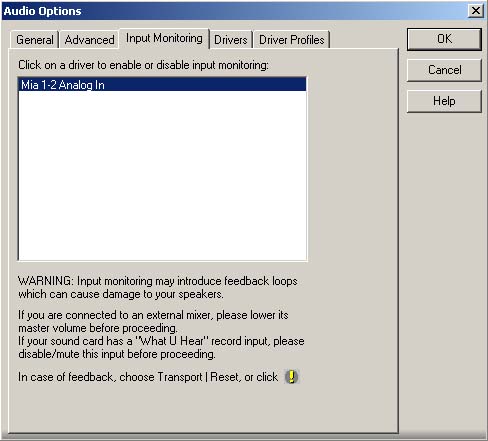
A note about latency: You will need to reduce your latency ('Options', 'Audio', 'General'). We will want to adjust this to (less than) < 10 milliseconds. This is roughly the equivalent of standing 10 feet away from your amplifier.
- We need to insert the ReValver by right-clicking on the Fx field. A menu will open like this:
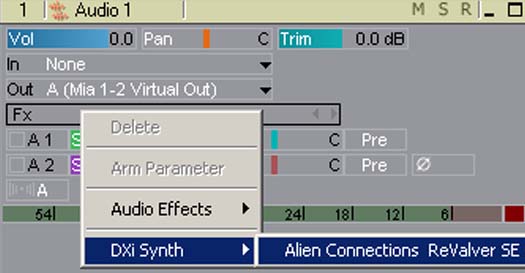
- Lets now open a preset by clicking the Load button.

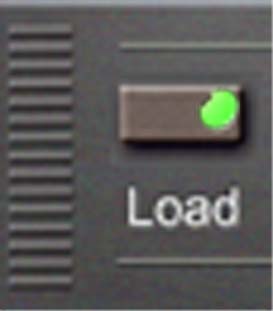
- We can now preview the sound by arming your ReValver track for recording. Click the R button to Arm your audio track.

Controlling ReValver from a midi track.
One thing I would like to point out is that ReValver is designed to process live or pre-recorded audio only. It cannot generate sound on its own, as most DXi's do. It is a DXi because it allows you to control and automate parameters via MIDI.
- We need to insert a MIDI track if one is not present.
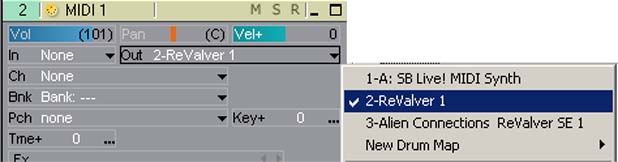
- Next we need to set a midi track's Out to ReValver and assign a midi channel to that track.
- Now we can insert a program change to select a different tone or patch while a song plays back.
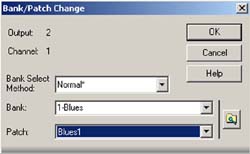
Now for some more advanced fun with ReValver.
Midi capabilities of ReValver
If you're using ReValver in SONAR, Home Studio 2002 or XL you can use automate changes in ReValver using a MIDI track.
ReValver listens to a MIDI message called a Non Registered Parameter Number, or NRPN for short. NRPNs are assigned to change various settings inside a ReValver preset.
For instance we can adjust the gain of the preamp. We can adjust the amount of reverb. We can adjust the frequency of an equalizer to adjust the brightness of a sound. Using an envelope we'll change how the preset sounds at various points in the song.
- To do this we need to create an envelope by doing this:
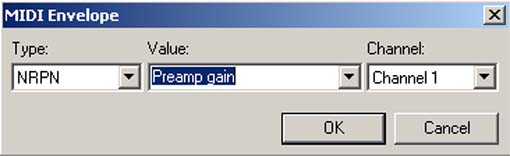
- We can then automate and adjust that envelope by doing this.
Right-click in the clips pane, select Envelopes | Create Track Envelopes | MIDI
For Type select NRPN. For Value select the parameter you would like to automate (preamp gain, EQ, Reverb, etc. ). Below you will find a list of automatable parameters.
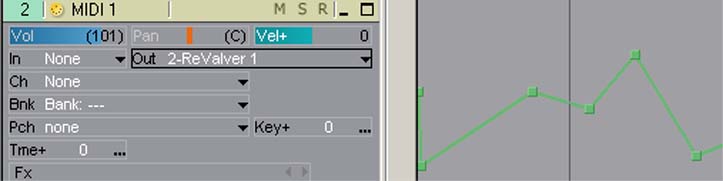
MIDI & DXi Automation
The DXi MIDI interface of ReValver lets you control the parameters in real-time from any MIDI capable DXi host.
Usage notes
These parameter sets comply to all presets, regardless if they have these modules or not. Also, if multiple modules of the same type exist, the following rules apply:
- Preamp parameters only work on the first preamp
- Eq parameters only work on the last graphical 9 band equalizer
- Reverb parameters only work on the last reverb
Table 1: NRPN command set
NRPN name NRPN Description
Preamp Gain controls Gain of the first preamp in the chain.
Preamp Bass controls Bass filter of preamp
Preamp Mid controls Mid filter of preamp
Preamp Treble controls Treble filter of preamp
Preamp Out Volume controls Output volume of preamp.
Eq 100 Hz filter of last EQ9 in chain
Eq 200 Hz filter
Eq 400 Hz filter
Eq 800 Hz filter
Eq 1600 Hz filter
Eq 2200 Hz filter
Eq 3200 Hz filter
Eq 4800 Hz filter
Eq 6400 Hz filter
Eq controls Eq out volume compensation
Reverb Dry mix of last reverb in chain
Reverb Wet mix of reverb
ReValver SE vs. ReValver Full
If you like ReValver SE, you'll want to consider upgrading to the full version of ReValver. It includes a total of 51 additional modules that are not included in the SE version of ReValver.